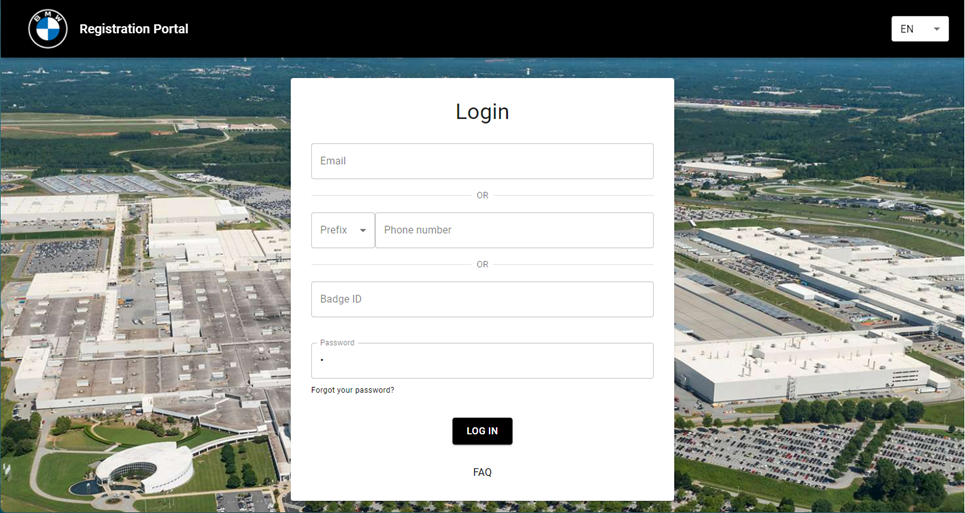BMW Mass Communication System FAQ
NOTE: You will not be able to access the Mass
Communication System in Internet Explorer. Google Chrome is the recommended
browser.
Q: What is the
Mass Communication System?
A: BMW Manufacturing offers a voluntary Mass
Communication System, Genasys, used to send important messages to all Team10
Members. Participation in this program is completely optional. The system sends messages such as delayed
production starts due to weather, production interruptions, and other critical
messages. The system is used for critical communication only, so you will not
receive any unnecessary notifications. The Mass Communication System does not
replace the Plant 10 Status line; it is an additional mode of communication.
Q: How do I sign
up for notification alerts? (refer to the tutorial below)
A: Go to the Mass Communication System
self-service portal, https://bmw_spartanburg.genasys.com/portal.
Previously registered (on Everbridge system) first-time
login: When logging into the portal, enter
your personal email or your mobile phone number or
your badge number. Then enter the password as follows: <badge ID><first initial,
uppercase><last initial, uppercase>. Then log into the system and you
will be forced to reset your password. Change your password and update your
preferred methods of receiving notifications.
First-time login: Enter
your badge number then enter the password as follows: <badge ID><first initial,
uppercase><last initial, uppercase>. Once you have logged into the
system for the first time, you will be forced to reset your password. Change
your password and update your preferred methods of receiving notifications.
When
registering on the self-service portal, you have the option to choose your
preferred communication method, i.e. text/SMS, voice,
or email.
Q: Who will the
notification alerts come from?
A: All text notifications will come from the number
65513, voice notifications will come from 864-514-5750, and email notifications
will come from BMW ALERTS. You may want to add these to your device(s) as
"contacts" to ensure you never miss a notification.
Q: How do I update
my contact information?
A: After your initial registration, log into your
account on the Mass Communication System self-service portal: https://bmw_spartanburg.genasys.com/portal
to
make changes to your profile.
Sign Up Tutorial
Go
to the Mass Communication System self-service portal, https://bmw_spartanburg.genasys.com/portal.
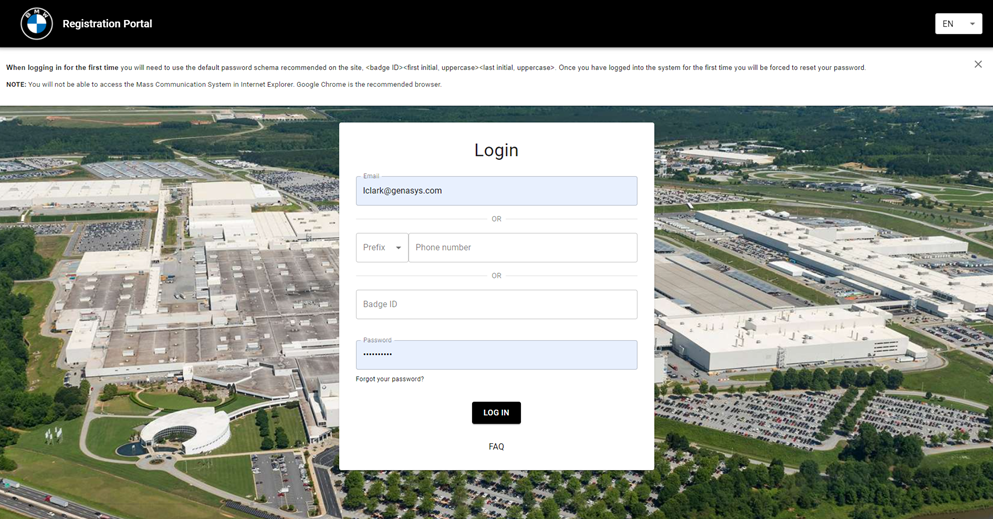
Previously
registered (on Everbridge system) First-time login: When logging into the portal, enter
your personal email or your mobile phone number or
your badge number. Then enter the password as follows: <badge
ID><first initial, uppercase><last initial, uppercase>. Then log
into the system and you will be forced to reset your password. Change your
password and update your preferred methods of receiving notifications.
First-time
login: Enter
your badge number then enter the password as follows: <badge
ID><first initial, uppercase><last initial, uppercase>. Once you
have logged into the system for the first time, you will be forced to reset
your password. Change your password and update your preferred methods of
receiving notifications.
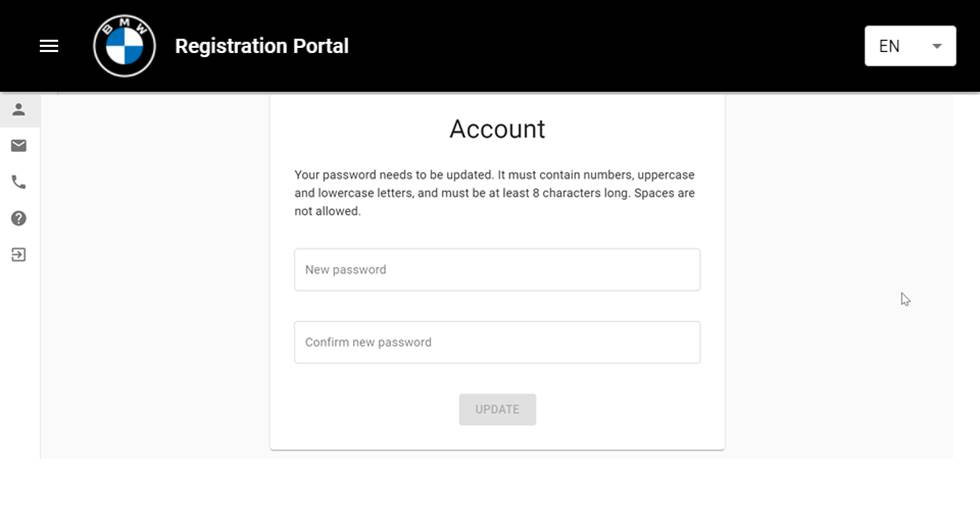
After
setting the new password, you will be taken to the main portal page where you
can update your personal account details:
Add email address and phone
number

Scoll down and select “update”
to save changes
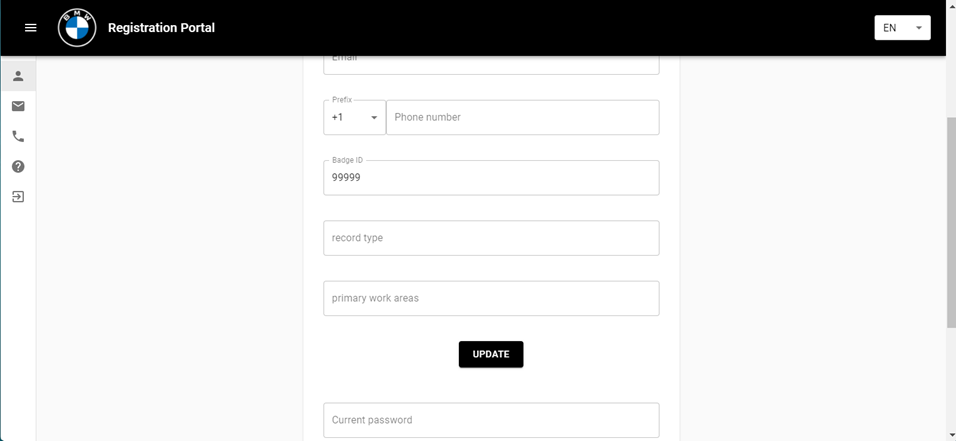
You can register an unlimted
number of email addresses or phone numbers.
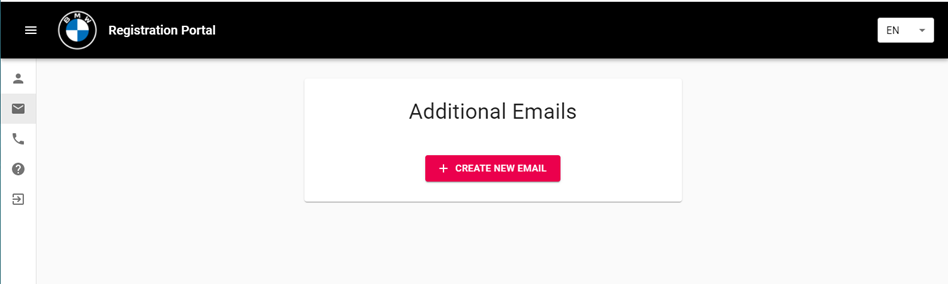
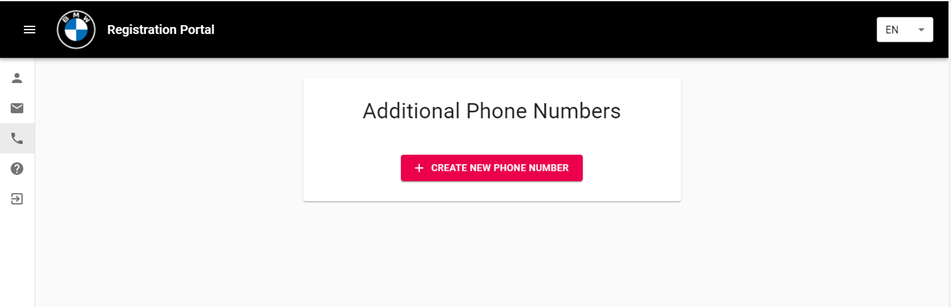
Resetting
Forgotten Password
If you used the portal before and
need to recall your password, click on the “forgot your password?” link:
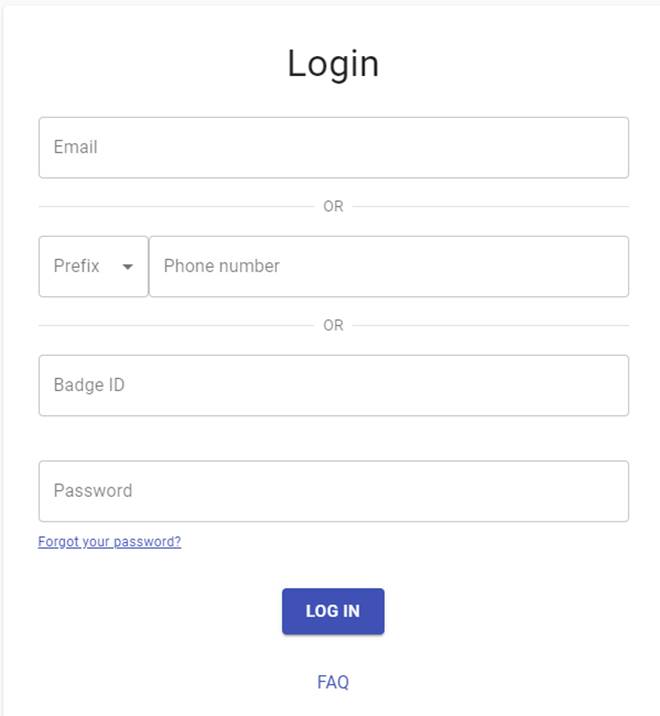
Fill out the email address field
and click the “submit” button:
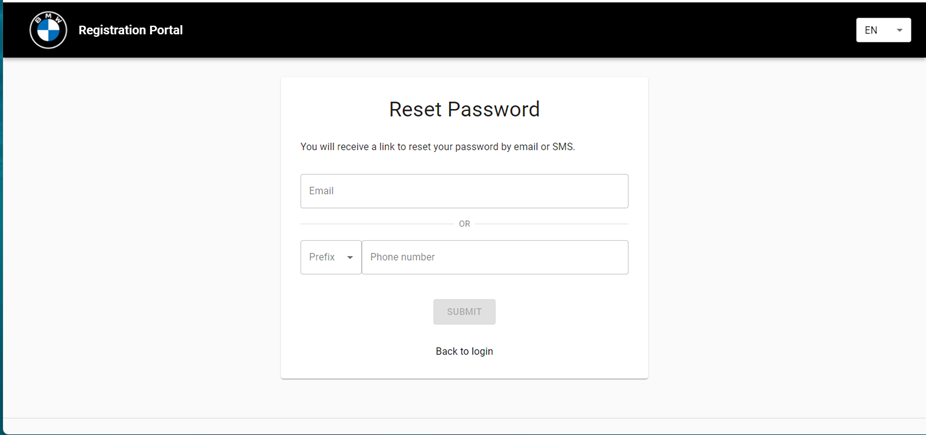
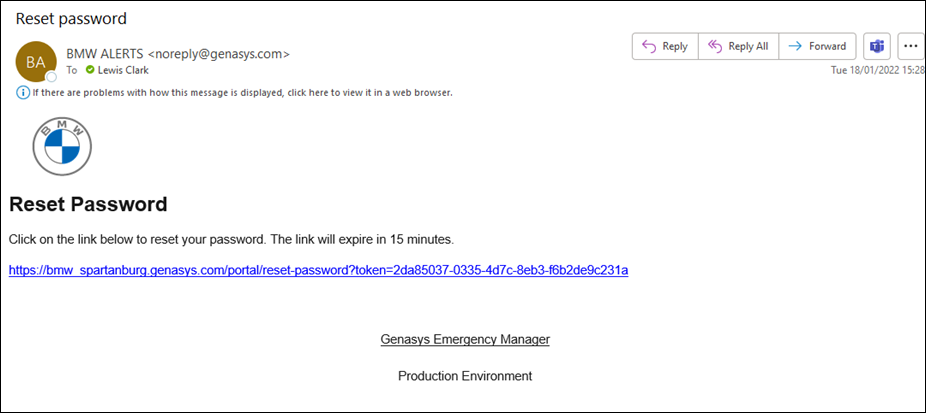
An email will be sent, with a
link to reset your password, to the email address you previously entered.
Once you click on the link that
was sent to your email address or mobile device, it will then open a new page
where you can reset your password.
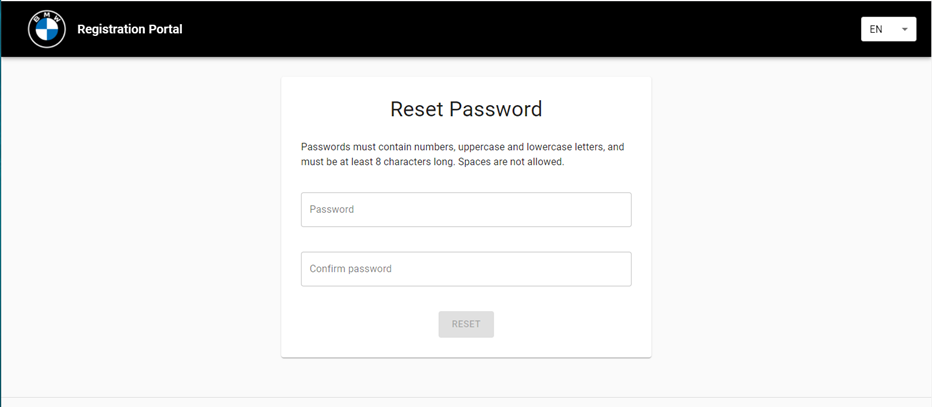
If this is done successfully,
you will receive a pop-up message prompting you to login. Click on the pop-up
message.
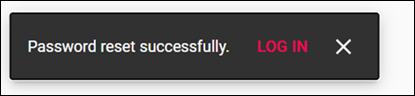
This will bring you to the
login page. Login using your badge ID (External ID) and new password.